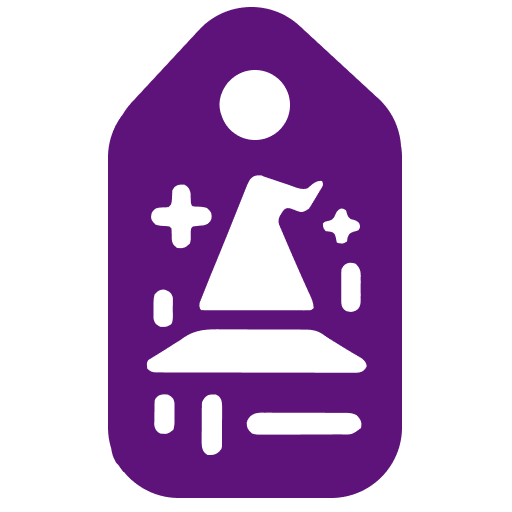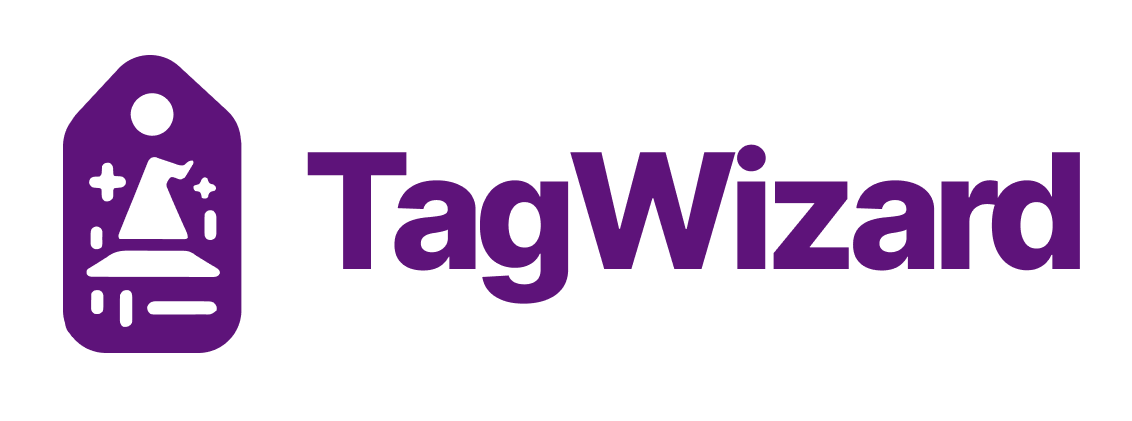Complete your Google Tag Manager setup in minutes, not hours
Chrome Extension that helps you create Google Tag Manager tags, triggers, variables directly from your site. For beginners and experts alike.

Used for 493+ GTM setups
See TagWizard in action:
Stop wasting hours on YouTube tutorials or spending $500 on freelancers. Tag setup just got simple.
Introducing TagWizard
TagWizard is your partner when it comes to setting up tags. Here's how it works:
(Prerequisite) Prepare the container
Before starting work with TagWizard, make sure that you have set up your GTM container and you've added tracking code to your site.
Install TagWizard extension & authenticate
TagWizard uses Google Tag Manager API to complete your requests. Upon first time installation, a new tab opens that asks you to authenticate the extension.
Set up Google Tag & Pixels
Head over to your Google Tag Manager. In the bottom right corner, a small button allows you to open a helper box. Use this to set up your Google Tag and any marketing pixels (Meta Pixel, TikTok, etc).
From your site, add any conversion tags
Right-click on an element you want to add a tag for. For buttons, highlight the text you want to track. A new popup opens with pre-filled information. After hitting 'Add', the respective changes are done in your GTM container.
Features
Setup GA4 and marketing pixels
Set up your Google Tag or marketing pixels from Google Tag Manager. Just paste in the tracking code and everything is handled for you - tags, trigger, templates. Currently supporting GA4, Facebook and TikTok integrations.
Button Tags
To add a Button Click, highlight the text that should be tracked, right click and select the TagWizard -> 'Add Button Tag' option.
A popup opens where you can customize the tag title and the trigger condition. When clicking Add Tag, this will create a new tag and trigger based on your settings.
Pageview Tags
To add a Pageview tag, right click anywhere on the page and select the TagWizard -> 'Add Page View Tag' option.
A popup opens where you can customize the tag title and the trigger condition. When clicking Add Tag, this will create a new tag and trigger based on your settings.
Track copy events
Want to track when someone copies your email or phone? To track copy events, highlight the text you want to track, right click and select the TagWizard -> 'Track email/phone' option.
What happens? In the background, this creates a new CopyListener that listens for any copy events on your page. In addition, it creates a clipboardText variable
which you can use to match against specific string.
Track form submissions
Track form submissions. Right click on anywhere on the site that has a form and select TagWizard -> 'Track form submission' option.
What happens? In the background, this creates a new Contact Form Listener that listens for any form submissions of the specific type.
PS - Currently, only Contact Form 7 (WordPress) forms are supported. More forms TBA soon.
Setup custom JS variables
Want to track dynamic elements like 'Total Price in Cart' in your website? Simply highlight the object and hit 'Add JS variable'. This will automatically create a new Javascript variable in your Google Tag Manager that you can with any tags.
Pricing
Start setting up tags the easy way.
-50% off for the next 100 Expert licenses (4 left)
Single Site
Setup tags for one GTM container
$49Pay-once license for single setup- For 1 website
- 1 year of updates
- Basic tag setup (Buttons, Pageviews)
- Advanced tags setup (Forms, Copy listeners, JS selectors)
- Google Tag & marketing pixels 1-Click setup
- Priority Support
POPULAR
Expert
Setup tags for unlimited GTM containers
- For unlimited websites
- 1 year of updates
- Basic tag setup (Buttons, Pageviews)
- Advanced tags setup (Forms, Copy listeners, JS selectors)
- Google Tag & marketing pixels 1-Click setup
- Priority Support
Save $500 using TagWizard
Traditional approach
Using TagWizard
Frequently Asked Questions
For any additional questions, send us an email at info@tagwizard.io.
Yes, absolutely! The easiest way is to simply set up your GA4 & pixels through TagWizard again and remove any older ones (if they were not overwritten). This ensures that all TagWizard features will work correctly.
The goal of TagWizard is not to replace import-export container feature but rather to get the best of both worlds (automation and pre-configured containers). Here's 3 reasons for TagWizard:
It's faster. With custom imported containers, you still have to make some adjustments to your tags and triggers while this will auto-fill out everything. And much easier to set up simple click and pageview tags that you otherwise do manually.
Setting up the same tag for multiple pixels at once. Let's say you want to send contact form conversion to Meta pixel, TikTok and Reddit. You can do it all in one go using TagWizard.
Added features, e.g Javascript Variable Builder.
TagWizard automatically connects to your Google Tag Manager using API the first time first install it. So when you use any functionality in TagWizard, it completes all the necessary GTM steps like setting up tags, triggers, variables and templates.
We never sell your data or store any sensitive personal information like your Google authentication or payment details. We track usage data on TagWizard to understand what features to work on and use Google Analytics to understand how our website is used. For more information, refer to our Privacy Policy.